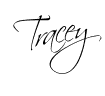By Newaj Hossain
 Google is the most popular search engine on the web if you know how to use it. If your current use of Google is limited to typing a few words in the search box and changing your search query until you find what you’re looking for, learning these quick tips will make your search a lot faster and more efficient.
Google is the most popular search engine on the web if you know how to use it. If your current use of Google is limited to typing a few words in the search box and changing your search query until you find what you’re looking for, learning these quick tips will make your search a lot faster and more efficient.
Searching for exact word or phrase by using quotation marks ” “
Use double quotes to search for an exact word or phrase. Placing double quotes around a single word tells Google to search for that exact word. For example typing “Chihuahua” would list all the search results for Chihuahua. Placing double quotes around your search phrase tells Google to search those exact words in that exact order. Typing “how to train a Chihuahua” would list all the results for training that particular breed dog. This is a handy option to use when searching for song lyrics or line from literature.
Removing unwanted search results by using minus sign –
Adding a minus sign immediately before a word indicates that you do not want pages that contain this word to appear in your search results. You can also specify a whole class of sites. For example if you want to search for galaxy and don’t want Samsung galaxy phones crowding your results you type galaxy -phones.
Adding more results in your search by using OR
Use OR to search multiple words simultaneously. Without the OR, your results would typically show only pages that match both terms. For example when you want Google to submit results either on world cup 2009 or 2012 winner, type world cup 2009 or 2012 winner. You can enclose phrases in quotes to search for either one of several phrases. For example,”world cup 2014″ OR “Olympics 2014″.
Filtering your search by using filetype:
Google can index the content of most types of pages and files and search for files with specified extensions like doc, pdf, ppt, etc. By using “filetype:” in a search, Google searches for files with the specified extension. For example if you want to search for android tutorial in pdf files, type filetype:pdf android tutorial and all the files in pdf format will be listed.
Searching inside a particular site by using site:
Use site:sitename to filter your results from a particular site or domain. Say you want to find information on fishing in specific website only. By typing fishing site:domain.com, all the fishing articles posted on domain will be listed in the search result.
Searching for phrases you cannot remember by using asterisk *
Use an asterisk, known as wildcard, to match one or more words in a phrase. When you only know a part of the phrase you wish to find, using an asterisk tells Google to fill in the blanks and find the best matches. Let’s say you want to search “The One That Got Away” by Tim McGraw but can’t remember the exact lyrics. You can use * with the parts you remember. Typing the one that * Tim * would list the song title along with the singer’s name.
Including similar words in your search by using tilde ~
If you place a tilde (~) before the word or phrase you’re searching with no spaces between the tilde and its associated word, you’ll conduct a search for the word, its synonyms, and terms with alternate endings. For example searching for ~food facts will include results for “nutrition facts”. Google takes the word immediately following ~and searches both for “food” and for its synonyms “nutrition”.
I am a internet savvy. You can find me in various internet activities.